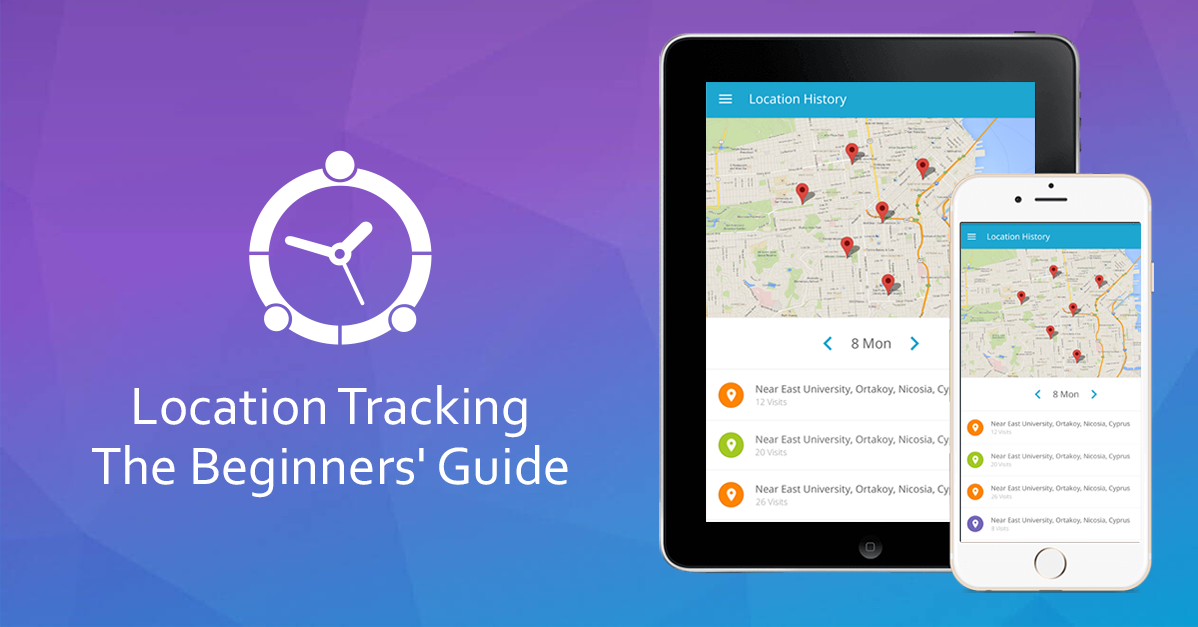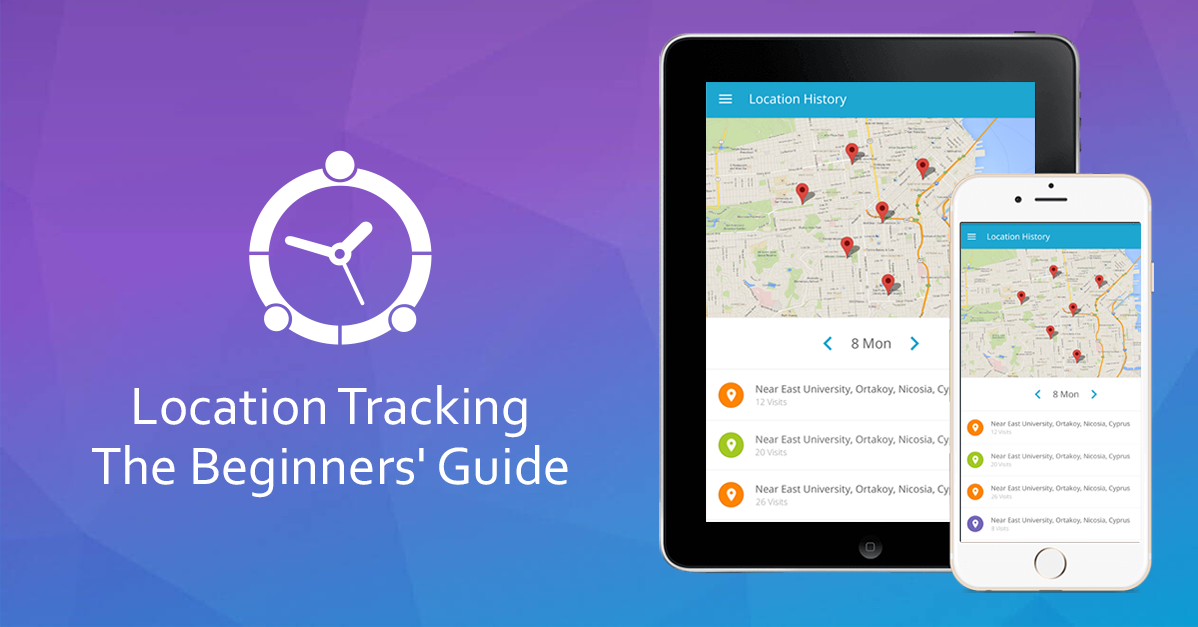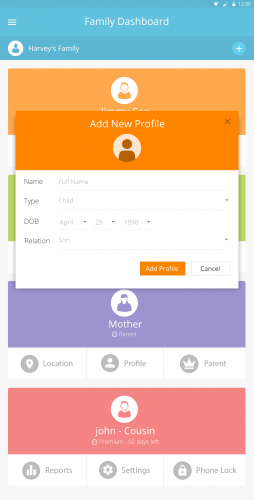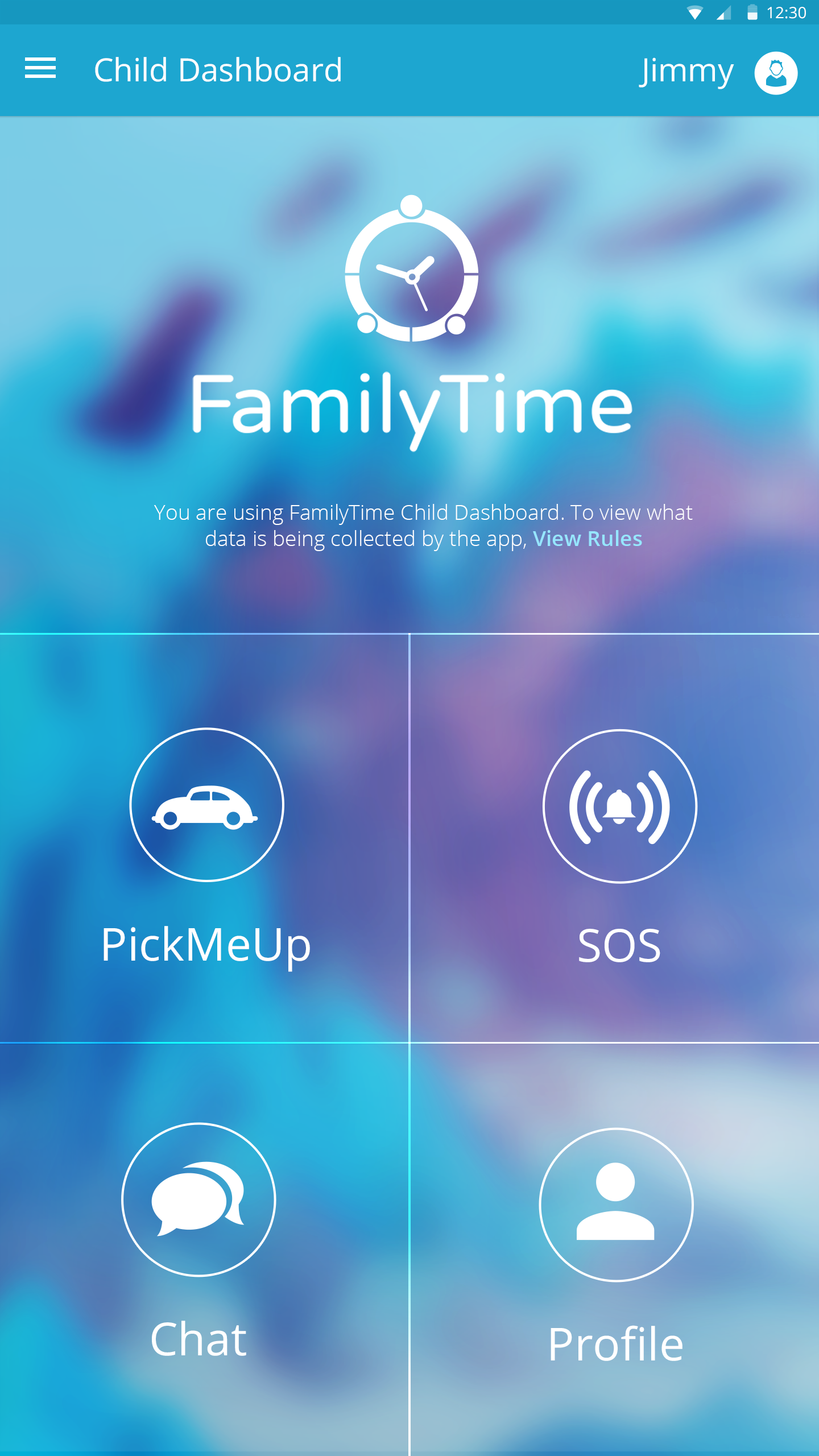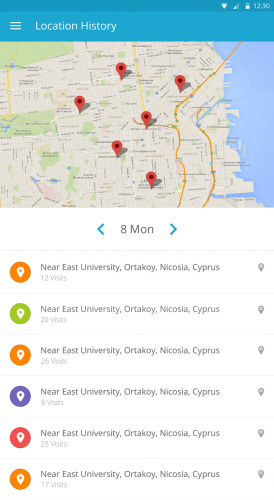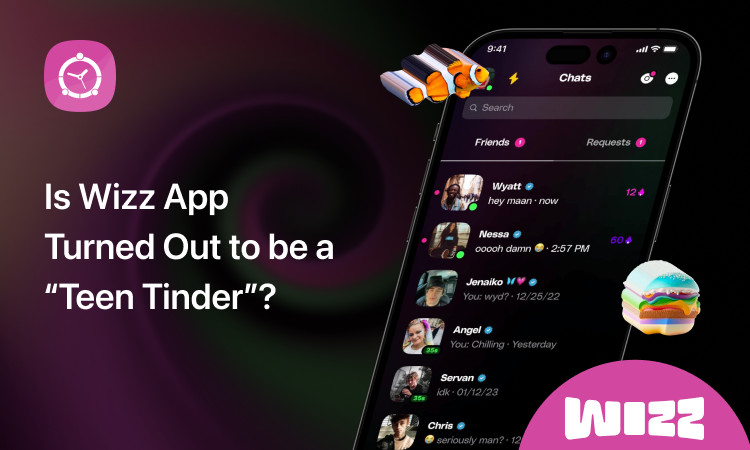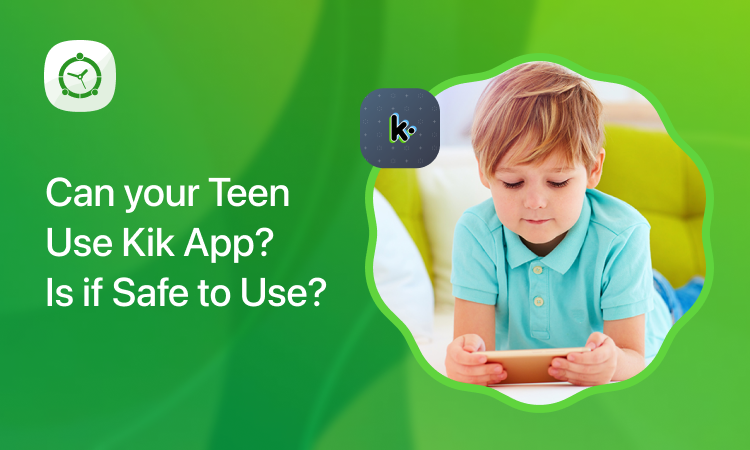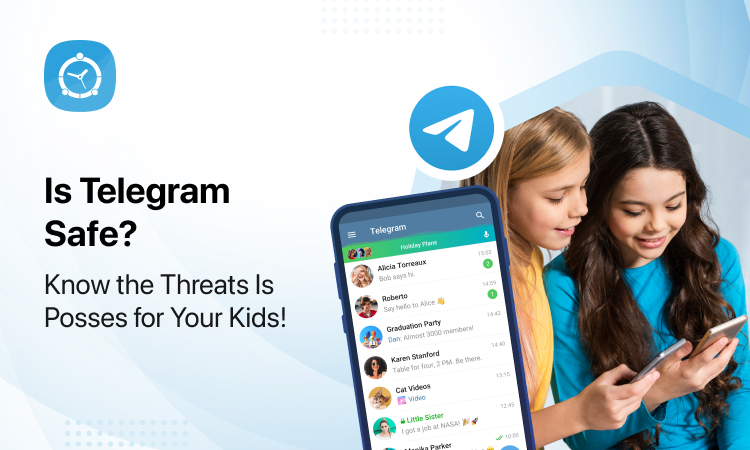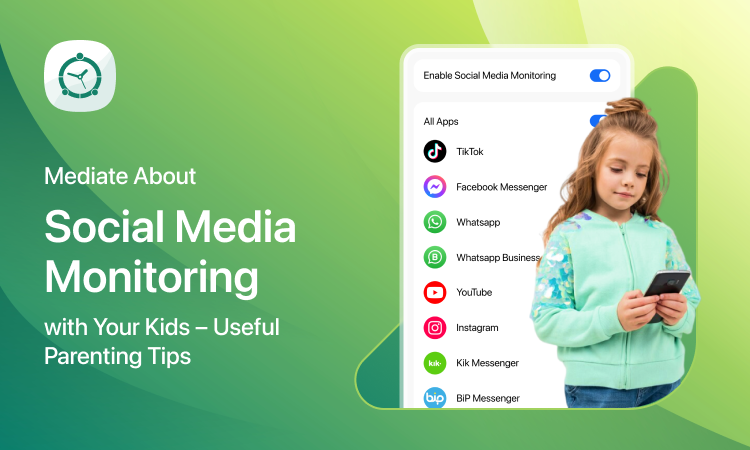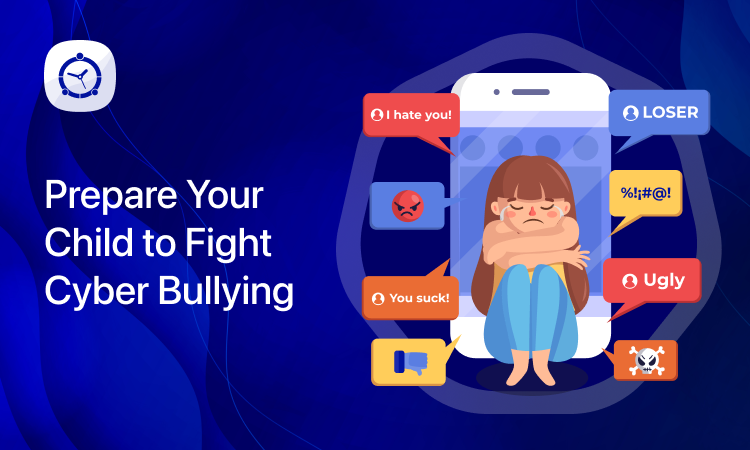Hey there, we all know that keeping an eye on teens today has become next to impossible. How can you be sure they are all safe out there with their friends? You can’t contain them in your home all the time and you got to give them the space, too. But then, what do you with your parental anxieties and your nature-given right to monitor them till they come of age?
At FamilyTime, this has been our starting point! We wanted to help parents with their busy schedules and the changing trends among teens. We know that children want more freedom and in a way, it’s good. But to balance it and to let parents keep a safety check on their young ones, we offer parents the smart parental controls! Yes, that’s right: no one does that better than us!
Tracking Phones- The Basics:
You want your child to be self-reliant and want him to walk to the Subway alone even if he’s just 9. You want your daughter join this declamations club that’s 3 blocks away from your home. It’s good that you want to let them know how they should carry themselves in the public without you around. But we can’t overlook the security concerns. No issue; let us handle it for you. All you’d have to do is register for a parent’s account with FamilyTime and get started with your online parent account.
Getting Started:
So as you get registered, verify your email and activate your FamilyTime parent’s account. Now that you’re officially a FamilyTime member, you can add your child’s device by adding their profiles to your online dashboard.
Download FamilyTime – Dashboard App
You can even download the FamilyTime – Dashboard app on your own smartphone or tablet so you can get in touch with children anywhere and anytime. This app is the exact replica of the online FamilyTime parent’s dashboard and you can set parental controls or track your child easily with a few taps.
FamilyTime – Dashboard is available on Google Play and iTunes app store and can be downloaded for free. And you download the app, you can log in and start setting up parental controls.
Download FamilyTime app on Child Device
Now you need to download the app on your child’s device. You can do so by scanning the QR code given under the child profile you added. You will have to scan the code from your child’s mobile device. After that, your child can log into the child dashboard. Now your account is paired with your child’s mobile device.
Location Tracking
As soon as the app is installed on your child’s phone, you will be able to view the location history of the device from your own phone. To view the location history of your child’s phone, tap on the Reports tab under that child profile and then select Location History.
Here you can view all the places your child visit on a period of time long with the addresses and number of visits for that particular place. You can even view the time and date stamps as well. It is sorted according to the date so you can view all the places your child had been to the entire day. You can view if your child stops over at some place, etc.
If you find something odd and strange, you can add that place to the Geo-fenced Places list. This way you will get instant alerts when your child enters or leaves those places. If you’re letting your child walk to the Subway alone, better put that to the Places list and get push-notifications on your smartphone the instant he reaches the station. It can have a load of benefits and you can use it different scenarios.
So get started with your FamilyTime – Dashboard today and make good use of it! Tracking teens can be tough but doing that digitally with a reliable child locator can save you time, energy and any untoward incident! Happy safe parenting!