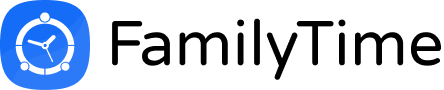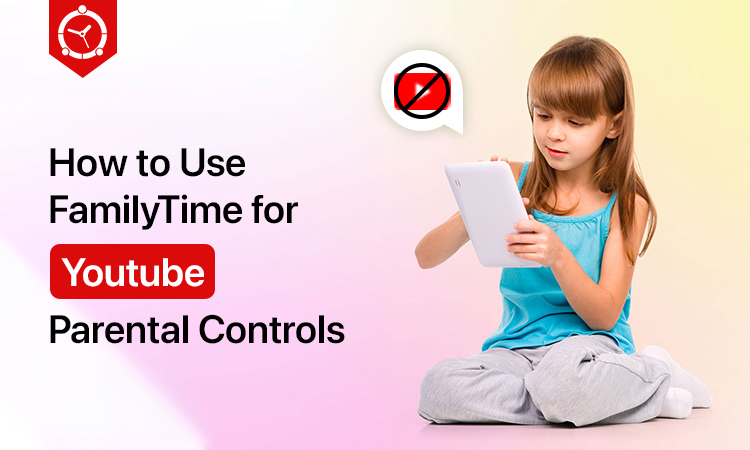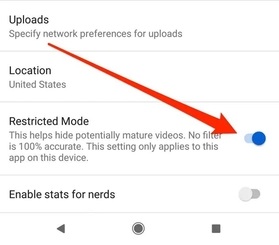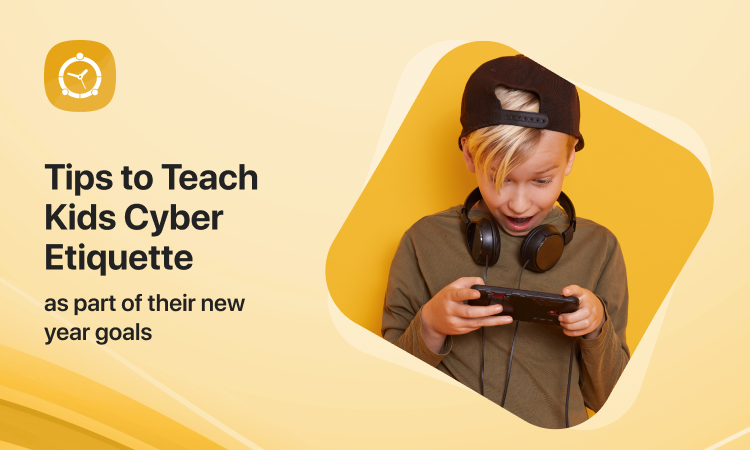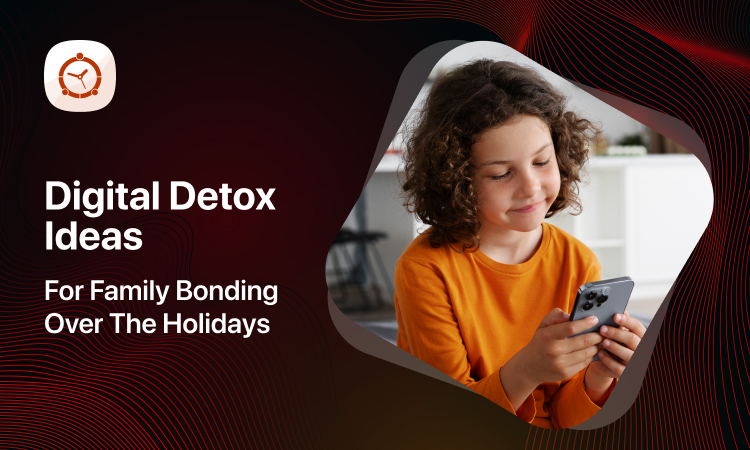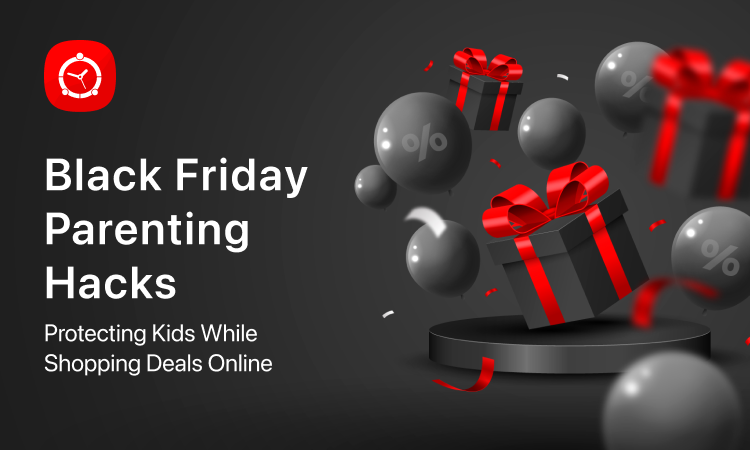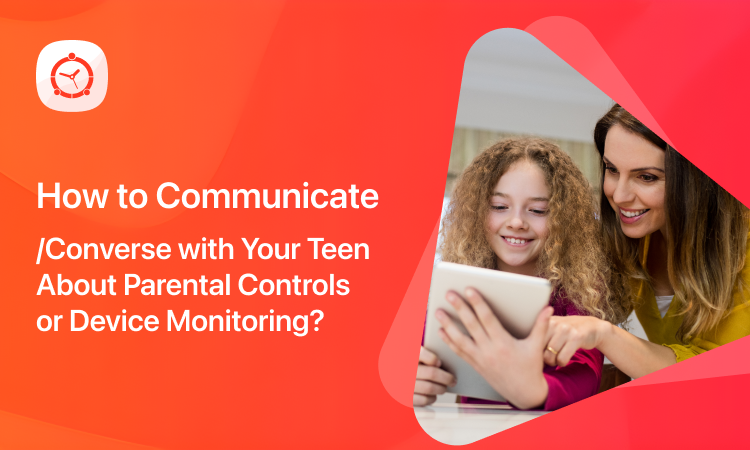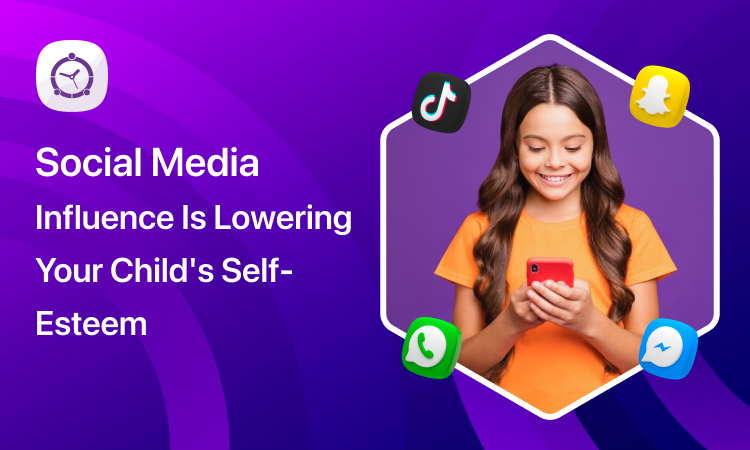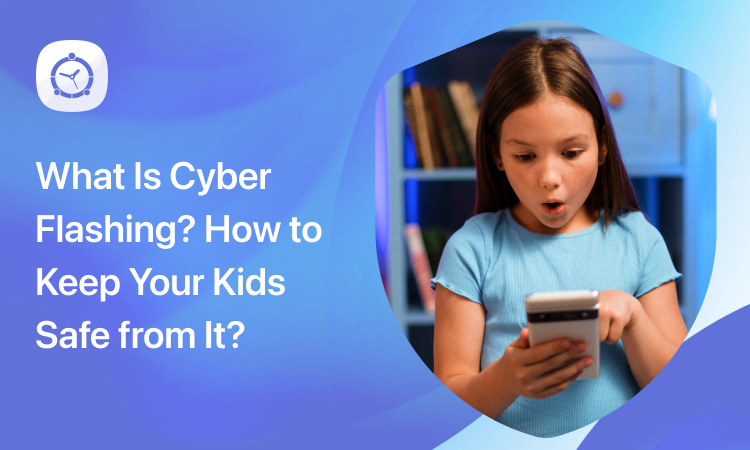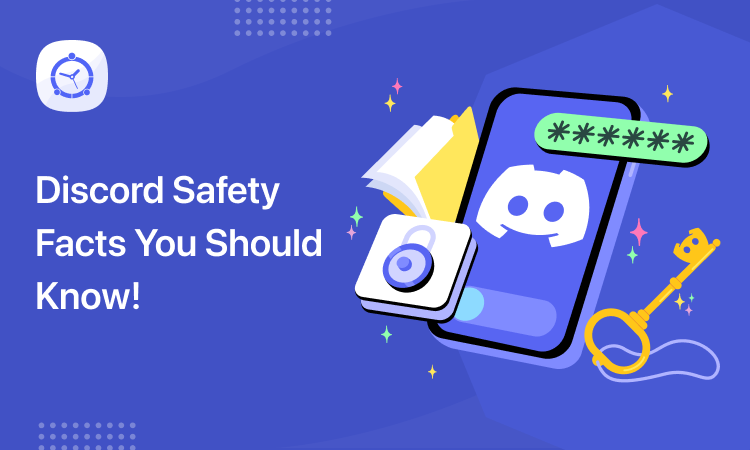YouTube is everyone’s go-to platform for videos on education, entertainment, sports, and nearly every topic imaginable. However, there is no shortage of adult content on YouTube either. That raises a red flag for parents of young kids. If you want to know how to block content on YouTube, we are here to help!
Why Do Parents Need to Block Content on YouTube?
Kids who use YouTube instead of YouTube Kids face a far greater risk of coming across adult content. Parents usually allow their kids to watch educational and playful videos on YouTube without much thought. However, it is imperative that you set some boundaries and ground rules to keep kids away from inappropriate content.
If you think your kids are safe since they only watch videos on YouTube Kids under the settings you have allowed, you may need to rethink your strategy. The advertisements played before, during, and after videos on YouTube may lead your kids to inappropriate content for their age.
You can ensure the digital safety of your kids in more ways than one. For instance, you may use built-in filters to block content on YouTube. Another way is to use third-party apps or extensions.
How to Block Content on YouTube Using 3 Simple Methods
Let’s dive deeper and look at various methods to block content on YouTube.
- Block Content Using YouTube’s Built-In Controls
YouTube has built-in controls that allow you to block inappropriate content with ease. You can customize the YouTube experience for your kids as you deem fit. It is quite a simple process to follow. Here is what you must do:
- Open YouTube on your device and log in to your account (if you haven’t already).
- At the top of your screen, look for your profile icon and tap it.
- Scroll down to find Settings and open them.
- Look for General Account Settings and tap on Search.
- Find the Restricted Mode option and toggle it on.
Setting this up ensures your kids wouldn’t see anything inappropriate for their age. All indecent search results will automatically be filtered and blocked.
- Block Content from A Specific YouTube Channel
Do you want to know how to block content on YouTube from a specific channel? If you don’t want your kids to watch any particular channel, you can easily block it using these steps.
- Log in to your YouTube account, if you haven’t already.
- Open the channel you want to block on YouTube.
- Go to the Profile section of that channel.
- Scroll to the bottom of the page and look for “Block this Channel”.
- Click on it and you are done.
You can use these steps to block as many channels as you want.
- Block Content Using Parental Control Apps
Parental control apps help parents in more ways than one. These apps don’t just block indecent content but also offer screen time limits, location tracking, and more. If your only concern at the moment is to find out how to block content on YouTube, here is how you can do that.
Most parental control apps offer application management and screen time limitation features in addition to a web filter. Parents can use the App Blocker feature to block YouTube entirely or for a specific duration. You can also use the screen time limitation feature to limit how much time your kids spend on YouTube.
Many top-tier parental control apps are currently available in the market that may help you with how to block content on YouTube. However, FamilyTime is rising through the ranks for several reasons. Let’s find out what makes it stand out from the rest.
FamilyTime – The Ultimate Parental Control Solution
FamilyTime is recommended in the parental community for its compatibility, affordability, and its extensive array of features.
You can limit the amount of time your kids spend on YouTube by using the screen time limit feature. Or, you may block the app using the application management feature of the FamilyTime app to ensure their kids have a safer online experience.
Parents can do a lot more than this with the FamilyTime app. Visit its website and sign up to avail the full extent of its features.