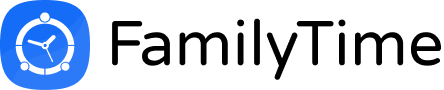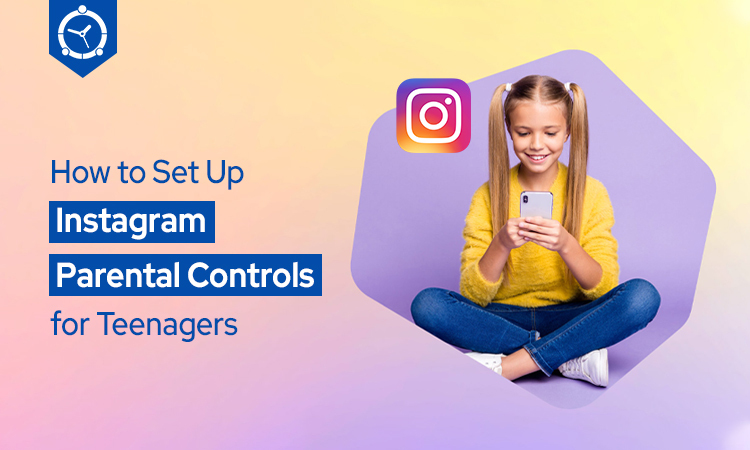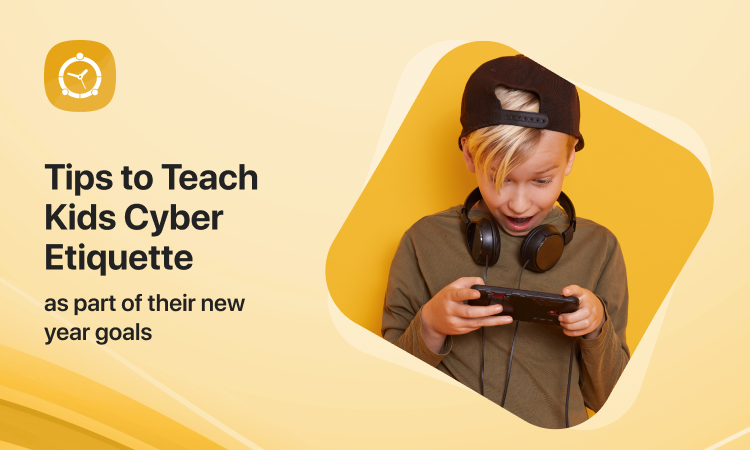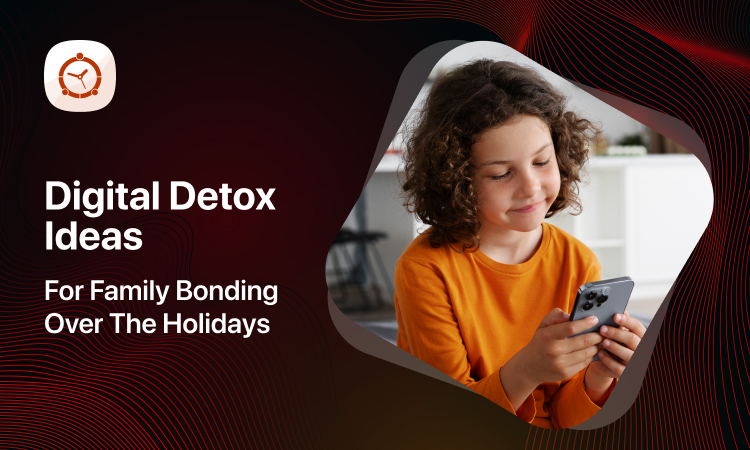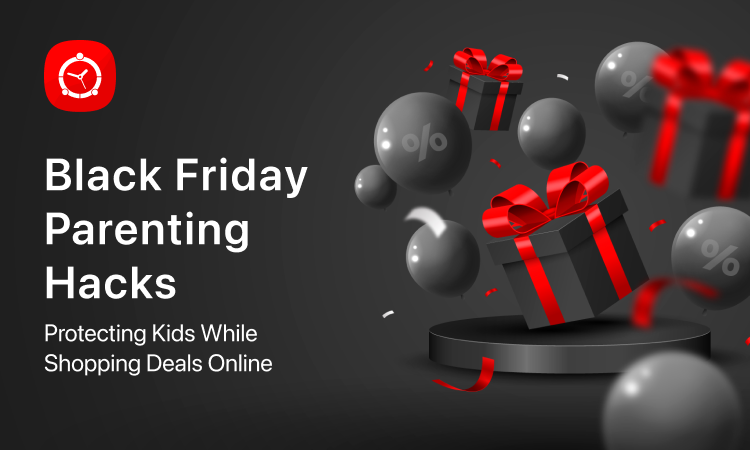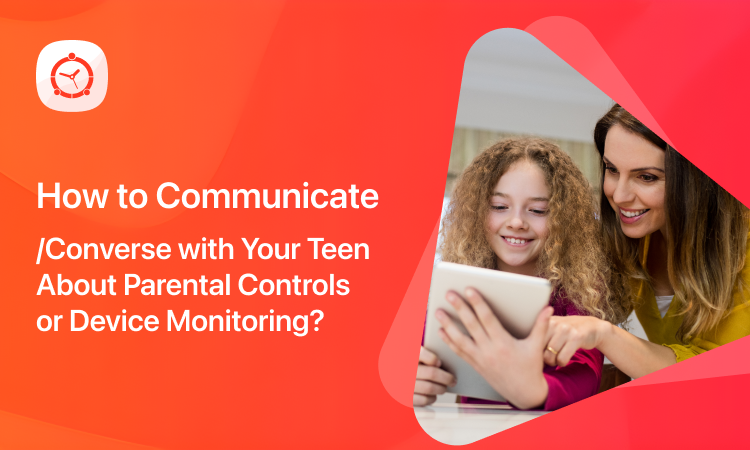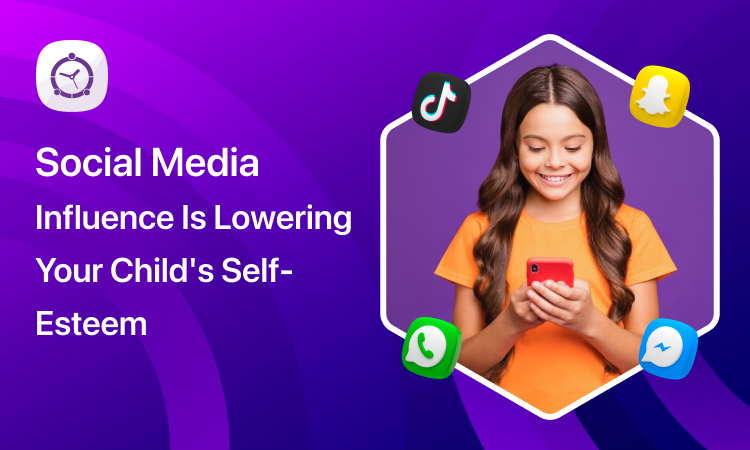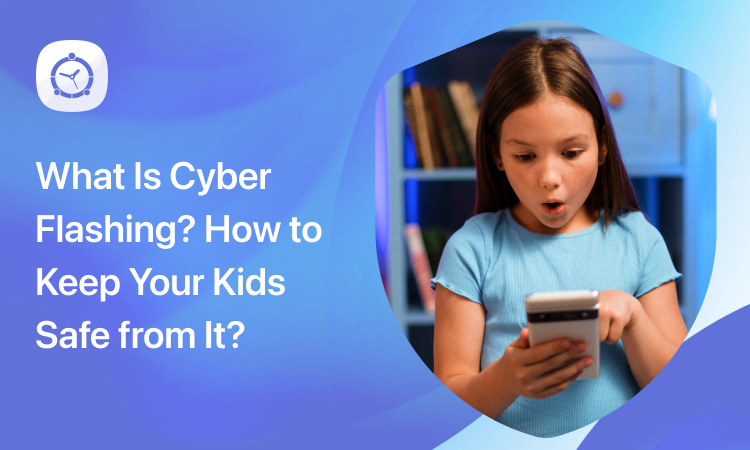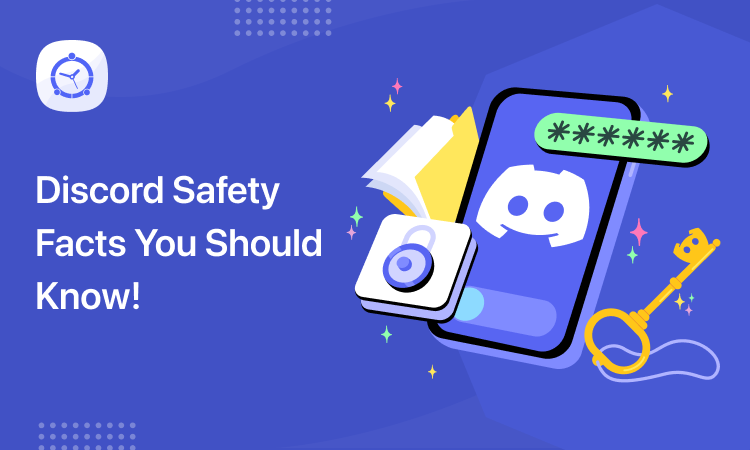Instagram is a very popular social media platform with about 400 million users from all over the world. Countless celebrities, businesses, and regular people (including teenagers) use this platform to connect with strangers across the globe. As a parent, the idea of learning more about Instagram parental controls is a step in the right direction.
How Does Instagram Work?
The purpose of this app is to provide its users with a platform where they can post their videos and images in the community. These posts create a story called ‘feed’. People may view, comment, like, and follow a user’s feed if the user keeps their profile public. To sign up, Instagram requires its users to be over the age of 13.
Setting Up Instagram Parental Controls For Teenagers
If you have teenagers using Instagram, the first thing you must do as a parent is educate them about the dangers of online communities and what consequences they entail. The next thing you need to do is look into Instagram parental controls. Yes! Instagram offers many safety features that parents can utilize to ensure a better digital life for their kids. Here are a few ways to set up Instagram parental controls.
- Setting Up A Private Account
A private account allows you to choose who may access or follow your feed whereas, public accounts are fully accessible to everyone. To set up a private account, follow these simple steps:
- Open the app and click your kid’s profile picture in the bottom right corner.
- Now, find the three dots at the top right side of the screen and click them.
- A new screen will slide out from the left. Look for settings at the bottom and open it.
- Scroll down to look for account privacy settings.
- Open it and toggle the button to enable your kid’s private account.
- Blocking An Account
Instagram allows you to block a user. If you see something offensive, you can deal with it by following these steps.
- Tap the name of the user or the profile picture whom you want to block.
- Look for the three dots in the top right corner and find “Block”.
- Tap the option to block the user and report their content as abusive or inappropriate if you want to.
- Look for the three dots in the top right corner of any post made by that user. In case of a comment, you can just swipe left and tap the exclamation mark.
- For a message, you can tap and hold it long enough that ‘Report’ appears on your screen. Then you can report it.
- Turn Off Comments By Post
Instagram parental controls allow users to manage all comments that are posted on their pages. A user can turn off comments on any post to prevent people from giving their opinions. If you turn off comments after people have already posted their opinions on your post, their comments will be hidden. Similarly, you can bring these comments back by restoring the comments settings.
- If you want to turn off/on comments on a post where people have already commented, tap the three dots above your post and turn off/on the comments from there.
- If you want to turn off comments before you post anything, you can do so. Look for advanced settings where you add a caption for your post or tag a location for it. You can turn off/on comments on the posts from there.
- Manage Comments In Bulk
If you want to manage all comments settings, follow these simple steps.
- Open Instagram and click on your teen’s profile picture at the bottom right corner.
- Tap the three dots on the top right side of the screen.
- Once a screen slides from the left, you should be able to see ‘settings’ at the bottom of the page.
- Look through and find ‘Comment Controls’ and tap the button to gain access.
- Here you can find various control settings and adjust them as you deem fit.
- Deleting Multiple Comments
If you want to delete multiple comments at the same time, you can do that by following these steps. Instagram parental controls work differently for Android and iPhone devices so, choose the one that suits you.
For iPhones,
- Open Instagram and click on the post you want to delete comments from.
- Tap on a comment and click on the three dots in the top right corner.
- Look for ‘Manage Comments’.
- Then you can choose up to 25 comments that you can delete at once.
- Here, you can also restrict or block multiple users at the same time.
For Android,
- Open Instagram and go to the post where you want to delete comments.
- Press and hold a comment then tap on the three dots.
- You can choose to either Block or Restrict the comments from here.
- Manage Direct Messages
The Instagram Direct feature allows its users to send messages to more than one person at a time just like you’d do in a chat. You can send a picture, text, link, or video to other users on the app. You can take a new picture or upload these things from your library. Apart from these, you can share the following with other Instagram users:
- Profiles
- Hashtags
- Locations
- Posts from your feed
- Disappearing photos and videos
You can see and manage these direct messages a.k.a DMs on the top right side of your feed.
Not Enough Instagram Parental Controls?
If you are not satisfied as a parent and you feel you can do more, you are right. Instagram alone is not enough. To give your teenagers a safe digital life, you can take refuge in a parental control app such as FamilyTime. Let’s take a look at how it can help you keep an eye on your kid.
How Can FamilyTime Help?
FamilyTime is popular among parents because it offers a lot of unique features at a very affordable price. You can monitor your kids’ activities both offline and online. You can manage their devices by approving or blocking games or apps. You can monitor calls, and text messages, create a watchlist of contacts, and more. You can also limit their screen time, schedule screen time, track locations, create a geofence, and so on.
FamilyTime offers multilayered security for your kids. This app has an SOS/Panic Button and Pick-Me-Up button. These buttons send instant alerts with locations to the parents when kids press them. This app lets you manage many social media applications on your kids’ devices like Instagram, WhatsApp, Facebook, etc.