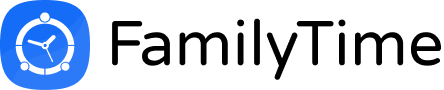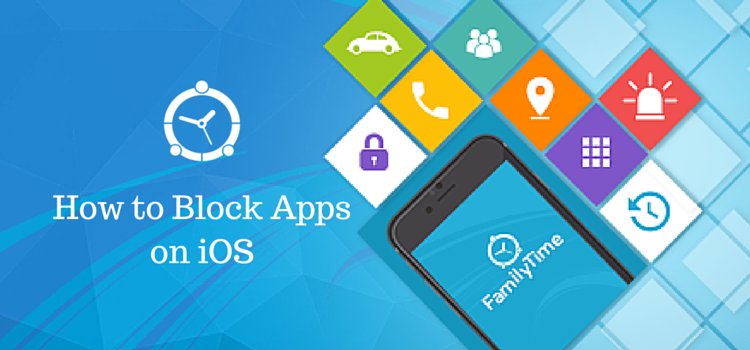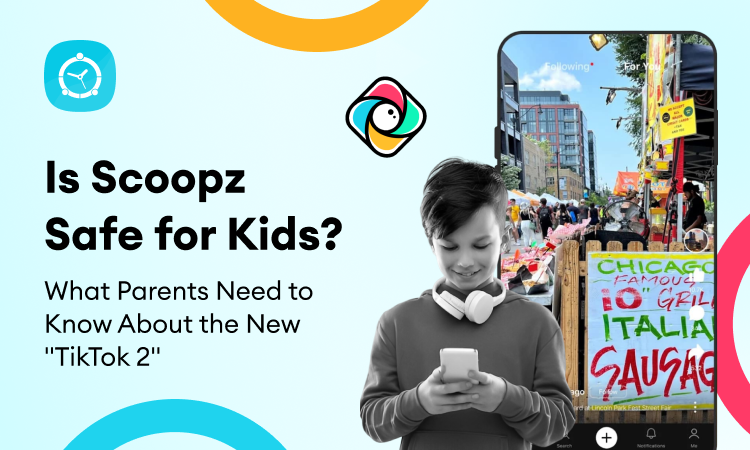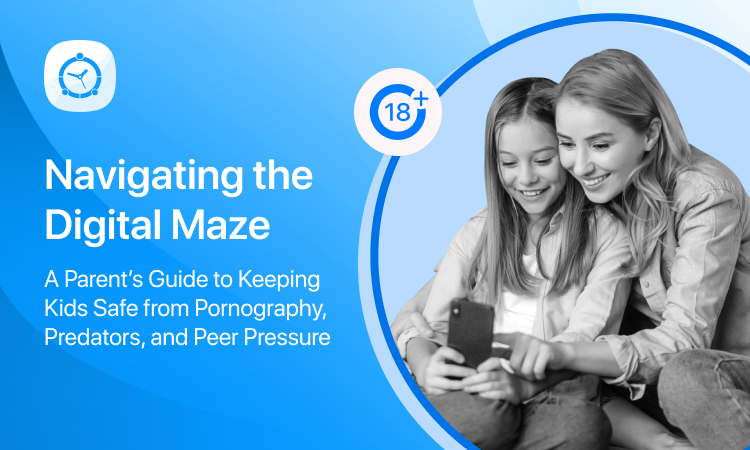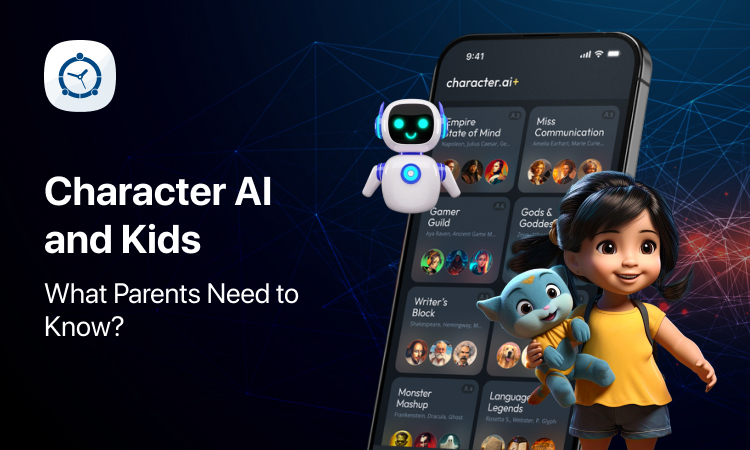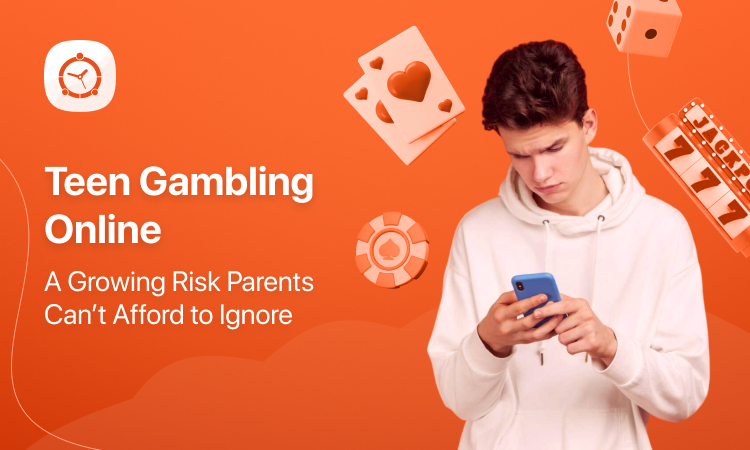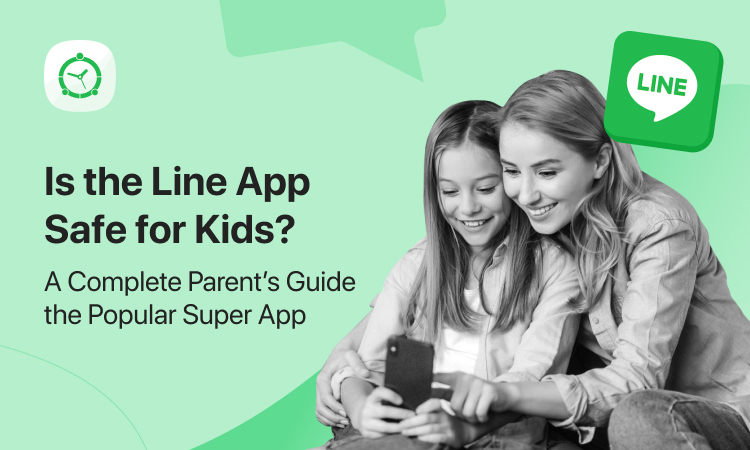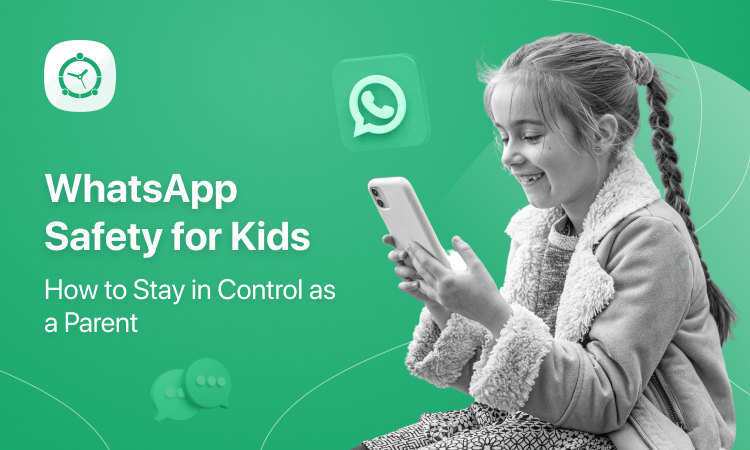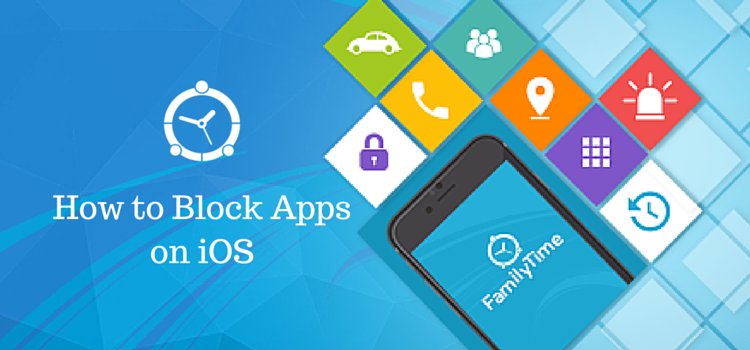
Hey there! I’m sure you know about out latest block buster App Blocker feature for iOS by now. This blog post will guide you step-wise about how to use this feature and make it work wonders for you.
iOS App Blocker – An Intro
We know that teens are obsessed with their smartphones and the social media apps. They spend a considerable amount of time on these apps everyday which can keep them from studying, real-life socializing, sleeping and having a good family time. Also, some teens wittingly or unwittingly spend a fortune on purchasing apps rom the App Store which needs to be averted. In order to get your kids off their devices and keep them from downloading inappropriate apps or the in-app purchasing, an advanced and reliable app blocker is much needed. And that’s what FamilyTime has on the offer!
FamilyTime App Blocking – Explained
FamilyTime offers the most advanced and extensive app blocker for iOS. Not only does it let parents to blocks Store apps, it also lets them to block built-in apps like Siri, Camera or Safari. And the best part is that it is extremely easy to set up and use. Here is how:
Step 1 : Log into FamilyTime – Dashboard
First, you need to log into your online FamilyTime – Dashboard or open your FamilyTime parent’s app. If you haven’t yet downloaded the app, click here or simply create an account online. You can block apps on your child’s iOS devices from your FamilyTime app for Android as well.
Step 2: Go to Settings
Now as you log into your account, tap on Settings tab under the child profile you want to block apps.
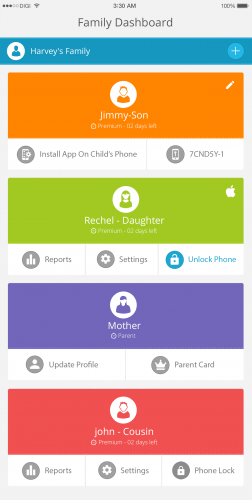
Step 3: Select App Blocker
Under the Parental Control section, you will see App Blocker, select it to proceed.
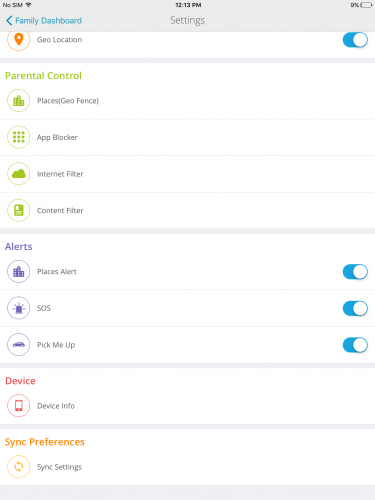
Step 4: Block Apps
First, you’d need to enable app blocking. You will see that on top of screen, toggle app blocking on. Now you can toggle on the built-in apps like Camera, Siri, Safari, etc. blocking them on your child’s iOS device. You can also block access to iTunes and App store similarly by toggling on the options. In-app purchasing can be blocked in the same way.
You can even restrict other apps by blocking them under the last section.
Your child cannot access any of the blocked apps on their iPhones, iPads and iPod Touch devices unless you unblock by toggling them off. As they try accessing those apps, they will get the following message that the app has been blocked by you.

Get Your Control Back!
FamilyTime is all about getting your parental control back. And FamilyTime iOS App Blocker feature will let put you in control of your child’s phone usage. You can blocks apps during exam season so they can keep away from gaming and social media apps and focus on their studies. Try our new feature and let us know how you liked it. Happy parenting!