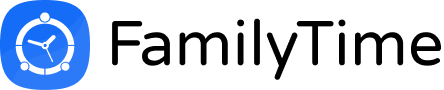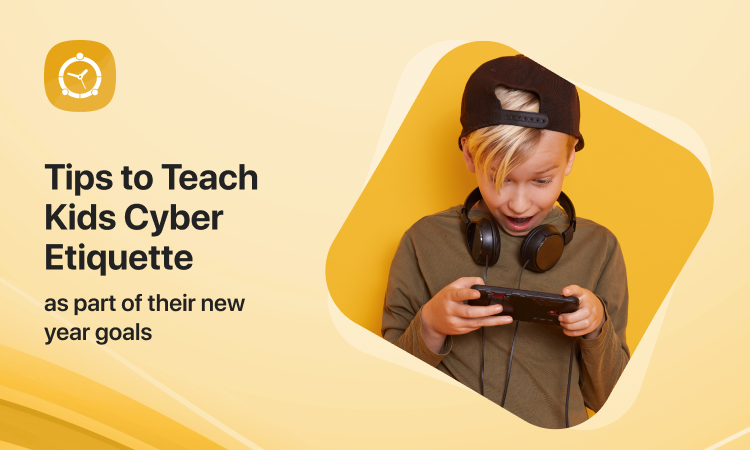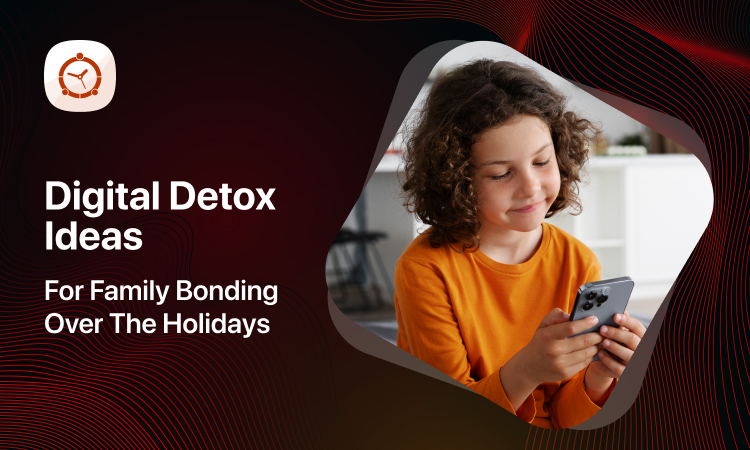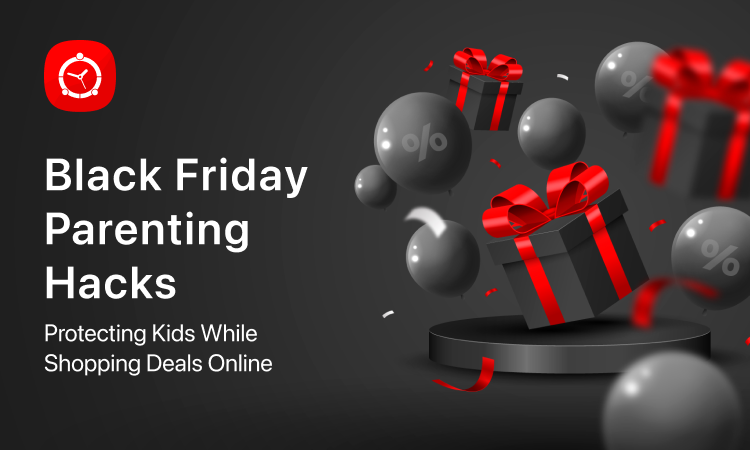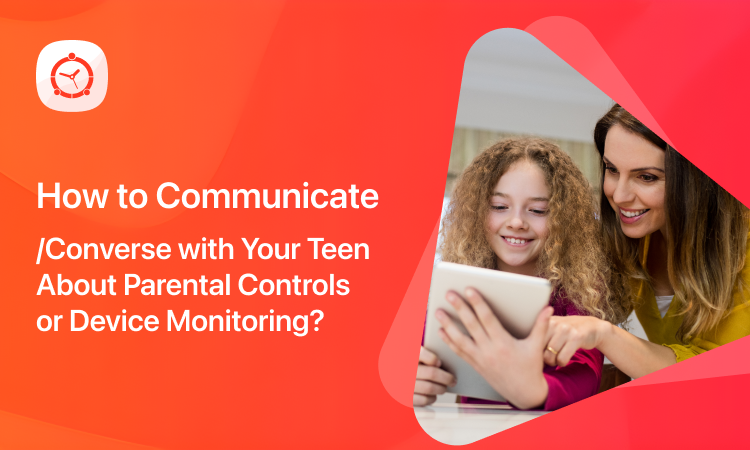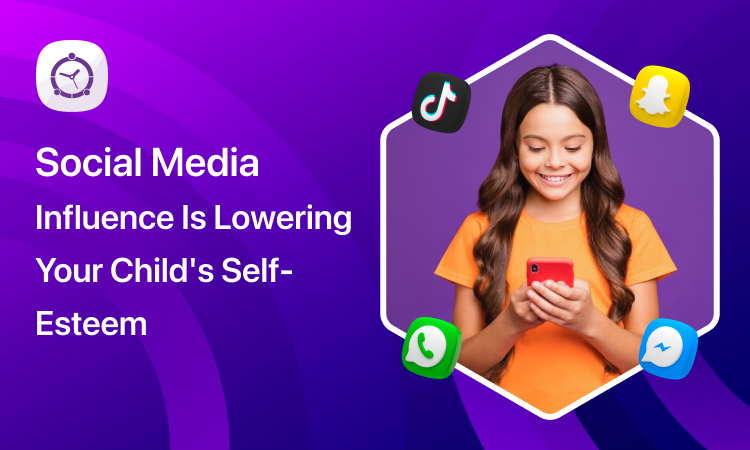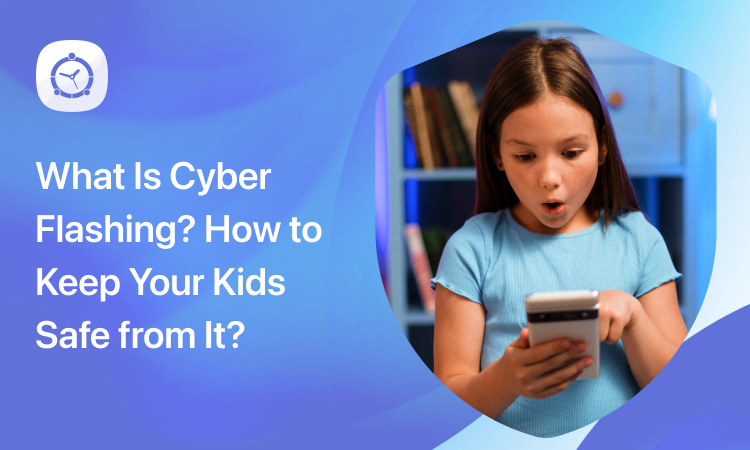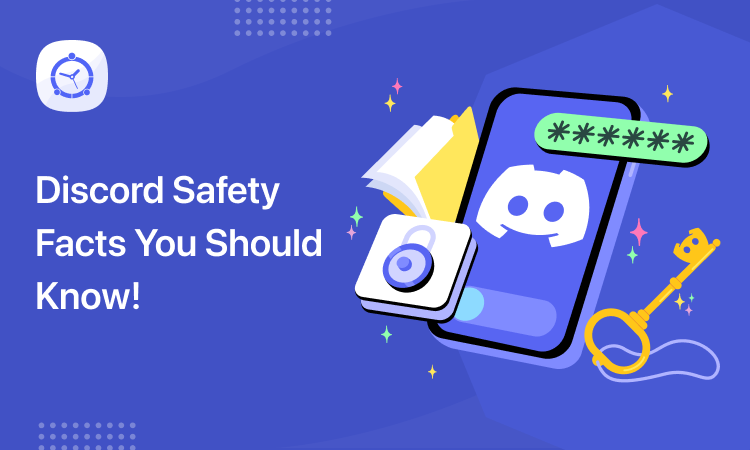Only a few days back, I carried out an informal survey. On my way to office, in the office and back to home; I asked everyone I came across who seemed to have kids: what is the no. 1 annoying thing your kids do? And believe you me, with the exception of a few almost every parent said it was their kids not listening to them and continuously toying with their smartphones and tabs. No wonder, it sure is hell annoying! But think again; is it just annoying? It is downright dangerous for your children!
It’s getting out of control!
Tweens and teens are spending more and more time on-screen. Take a look at this infographic:

Source: Common Sense Media
What did it just say? Teens spend 9 hours on their screen a day? Really? Well, it’s more time they probably spend sleeping, doing home work or even with their friends and family! This is one shocking piece of statistics right there and it raises concerns, too!
They are so accustomed to toying with their phones, they’d probably look confused and sad up in heaven, too:

What are teens doing all that time?
Well, as put in the infographic:
- 50% teens use social media while doing homework
- 61% teens text in their study hours
- 53% tweens have their own tablet
- 67% teens own a smartphone
- Mobile devices account for 46% of screen time
- Girls spend 1 hr 32 minutes on social media a day
- Boys spend 43 minutes daily on watching videos
Something Needs to be Done before it’s too Late!
Dropping grades, depression, anxiety and sleep deprivation are the most common side effects of prolonged screen time. Teens can’t get enough of it:

So virtually, there is no way you can make your children put their devices down even for an hour! Go on and try a little experiment: ask your kids not to use their phones or tablets. The one who can stretch it longest gets a gift. Note the time your children can live without their mobile devices. You bet it won’t be more than minutes!
Not All is Lost!
But all is not lost yet. You still can make them put down their phones and tablets. FamilyTime brings you the most intuitive ways to make sure your children can overcome this screen addiction.
Getting Started
It all starts with a trusted parental control app. You can get started with FamilyTime by installing the child app on your children’s Android phones or tabs and logging into your online FamilyTime – Dashboard or through our Google Play or iOS apps. Activate child account and set up profiles on your Dashboard.
Two Ingenious Ways to Control Screen Addiction
FamilyTime offers you two incredible ways to control screen time of your tweens and teens:
- Access Controls
- App Blocking
Access Control – Limit Screen Time
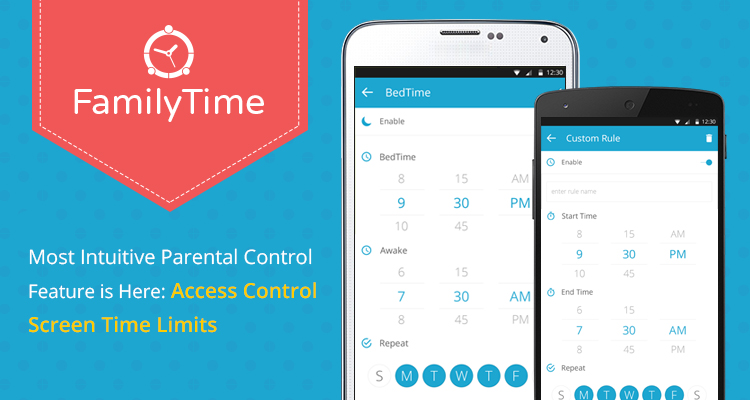
We have the fool-proof way to limit screen time on your children’s devices: Access Controls. You can lock their phone and tablets automatically during:
- Homework time
- Dinner Time
- Bedtime
Limit Screen Time for Android
Log into your FamilyTime – Dashboard and go to the settings. Tap Access Controls from the menu Now you can select from our Pre-defined family rules or can define a new one.
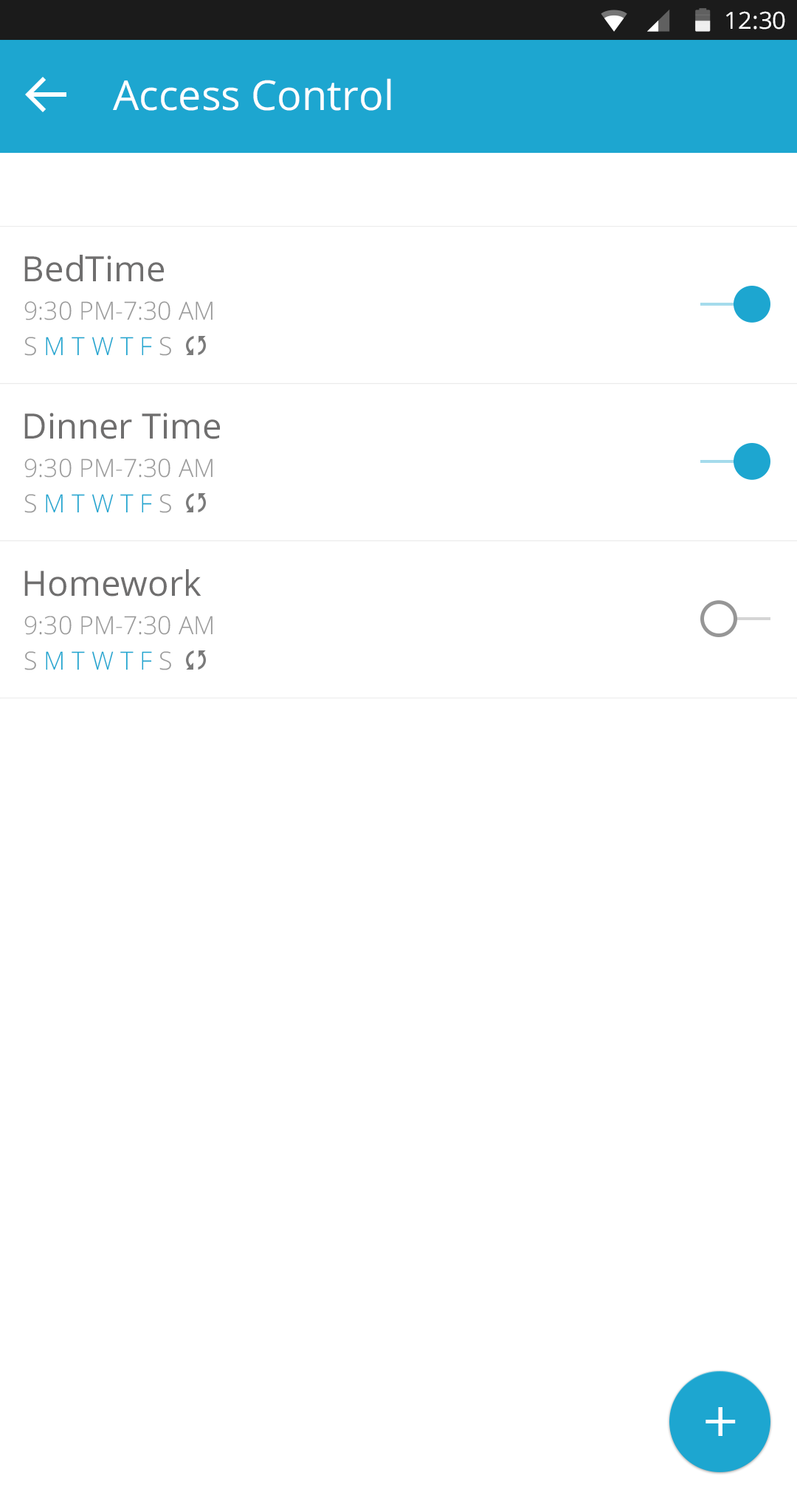
As you select a particular rule, enter a start and finish time for the rule and select the days of the week.
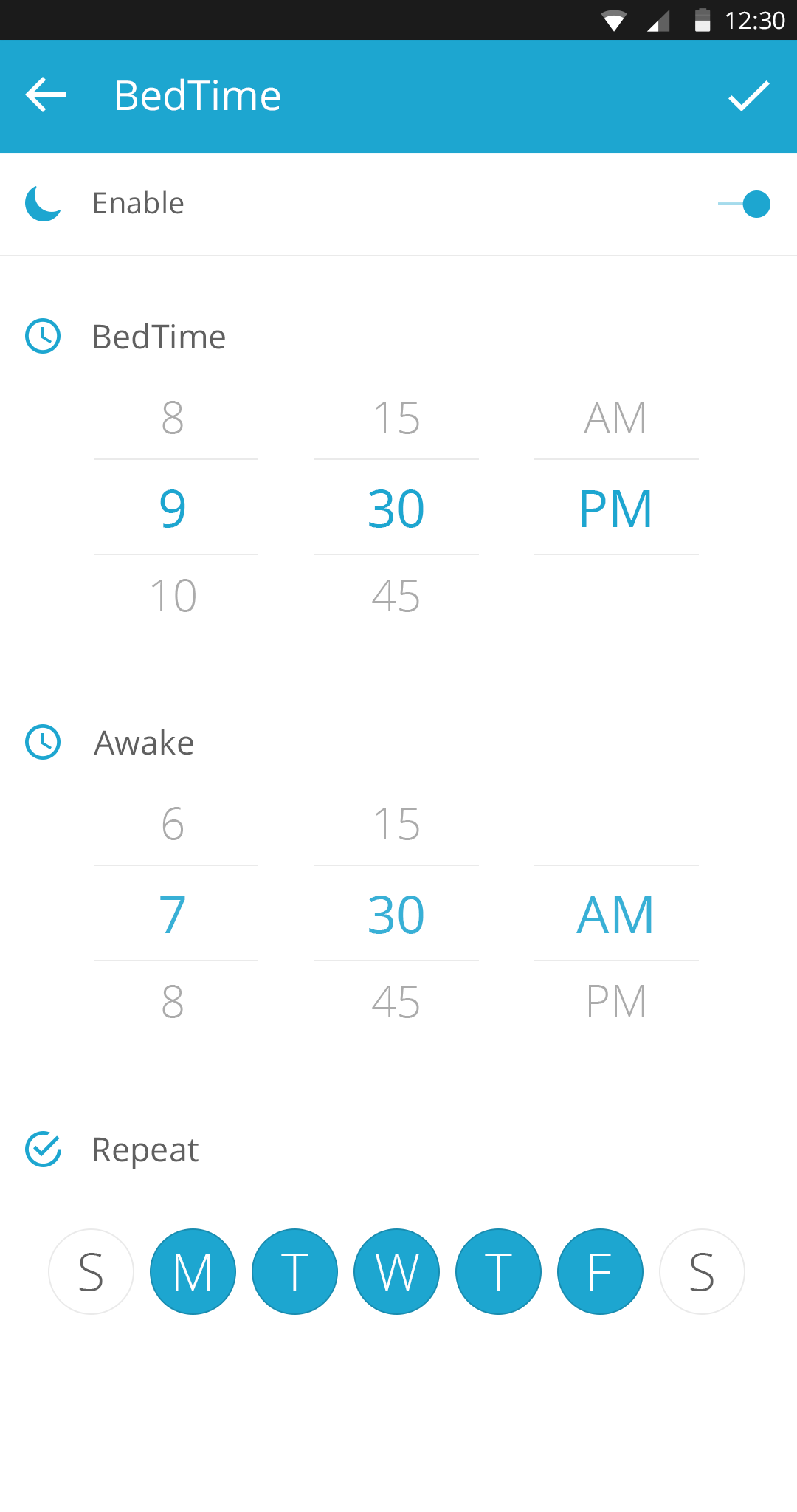
Now you’re all done! Mobile devices of your teens will get locked during the hours you entered. This will keep them from using their phones during meal times and past bed time.
Limit Screen Time for iOS
Here is a step-wise guide on how to use the iOS limit screen time feature on FamilyTime:
Defining Lock Times
- Log In to your FamilyTime account through the app or web dashboard.
- Tap settings under the child’s profile.
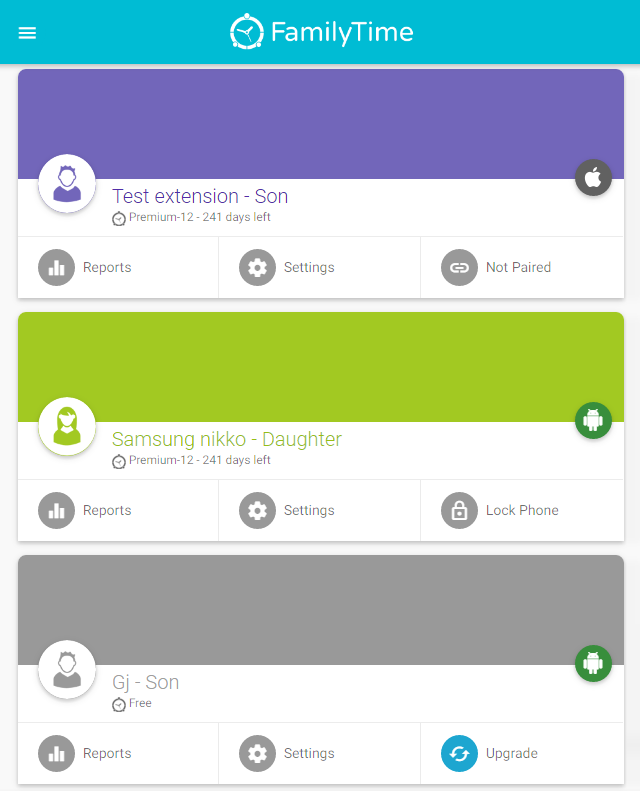
- Now tap Limit Screen Time.
- Tap the plus sign to start adding rules.
- Set the start and end time, recurrent days if any and then tap Add Rule.
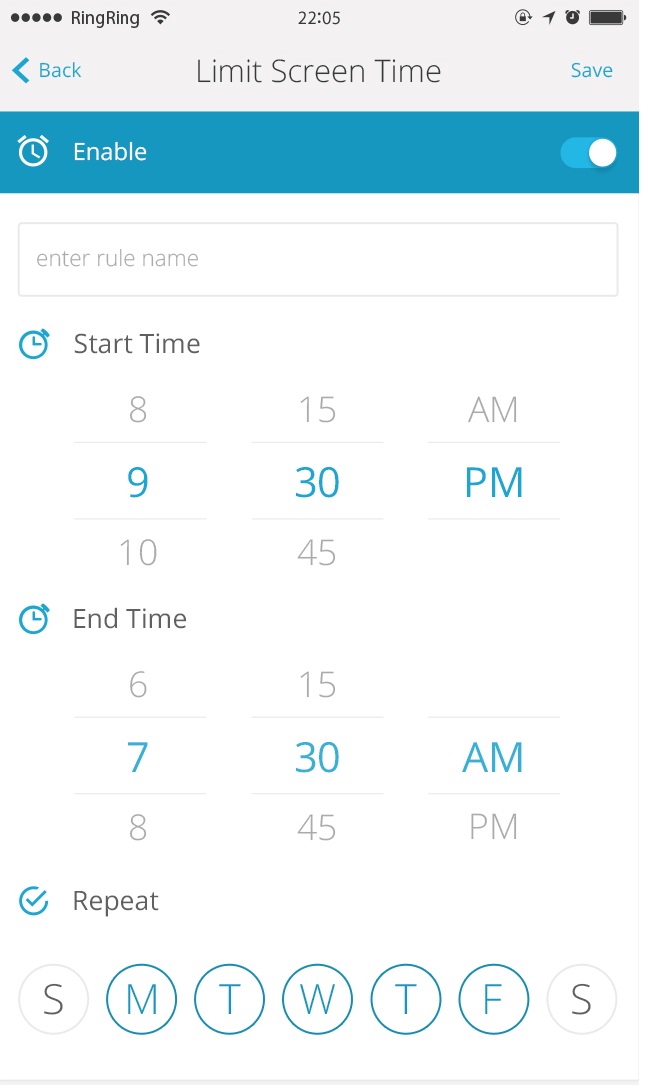
You can add as many rules as you like.
Blocking Apps
Apart from locking the phone you can also temporary block other features:
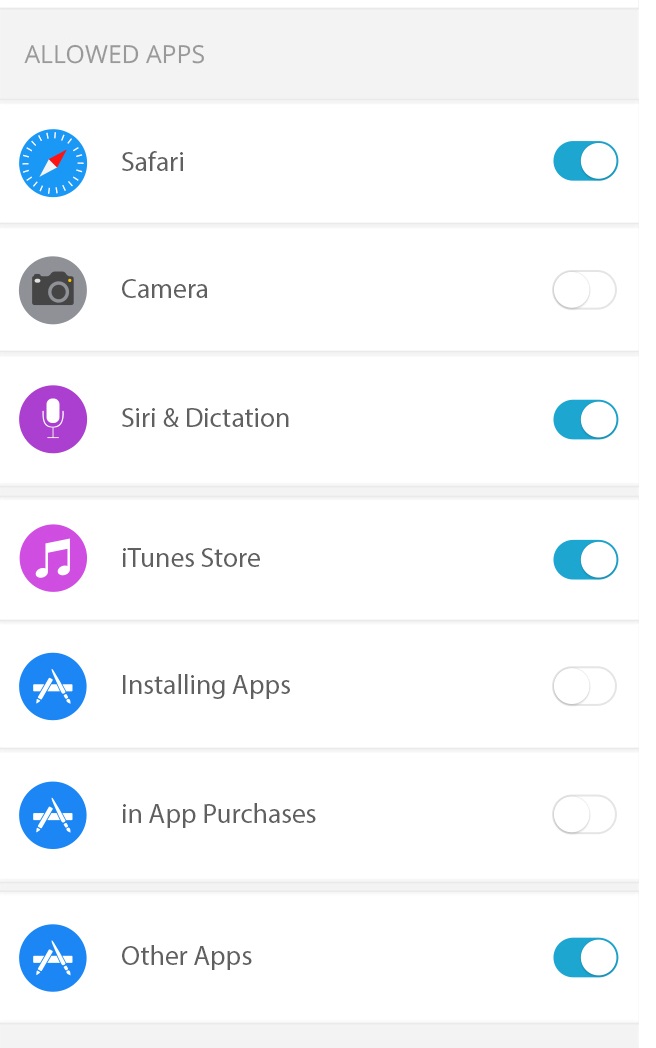
- Inbuilt apps like the camera and Siri etc.
- 3rd party apps installed from the app store.
- Web browsing by restricting the use of Safari.
- iTunes Store
- Purchasing apps from the App Store.
Application Control – App Blocker
Well sometimes, smartphones and tabs come in handy during studies etc. For instance, your child might want to use calculator on the phone or wants to read some eBook on the tablet before sleeping. If that’s the case and you don’t want to lock the entire device for certain hours, you can go for another way: App Blocker!
That’s right, you can simply put certain apps and games on their phones to the Blacklist and they won’t be able to access those apps. No more watching stupid videos and posting endless selfies on Instagram during study hours! That’s what FamilyTime app blocker is here for!
How It Works?
Tap the Settings tab under the child profile(s) on your FamilyTime – Dashboard and tap Blacklist Apps from the menu.
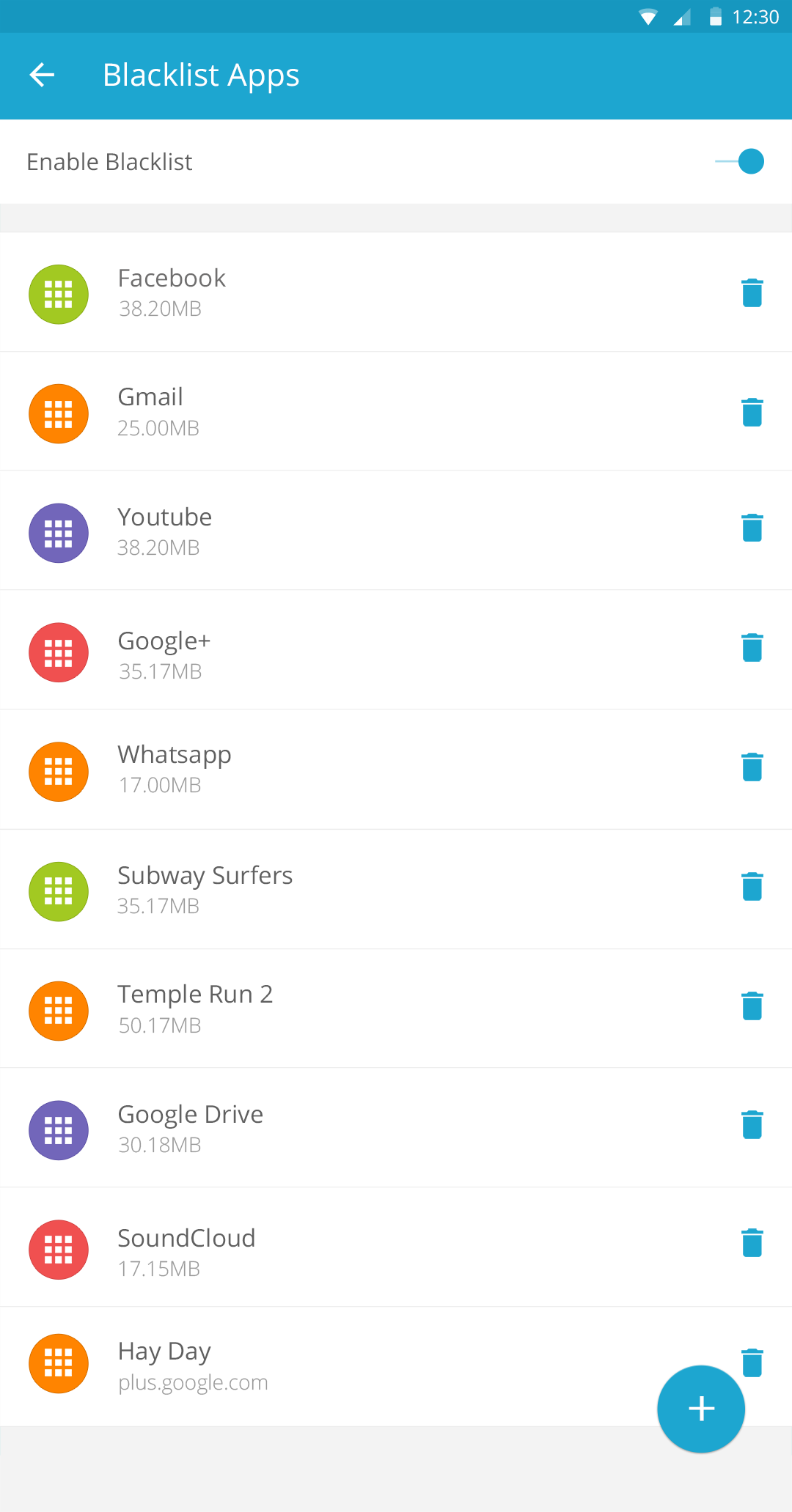
Now simply tab on the sign next to all the apps installed on your child’s device. As the sign turns blue from gray, those apps will be blocked on their devices until you unlock them.
So you can blocks distracting apps and games until their exams are over or when they’re working on their school project. The best part is that as your children try to access those blocked apps, they will get a polite reminder to concentrate on their chore and come back when finished:
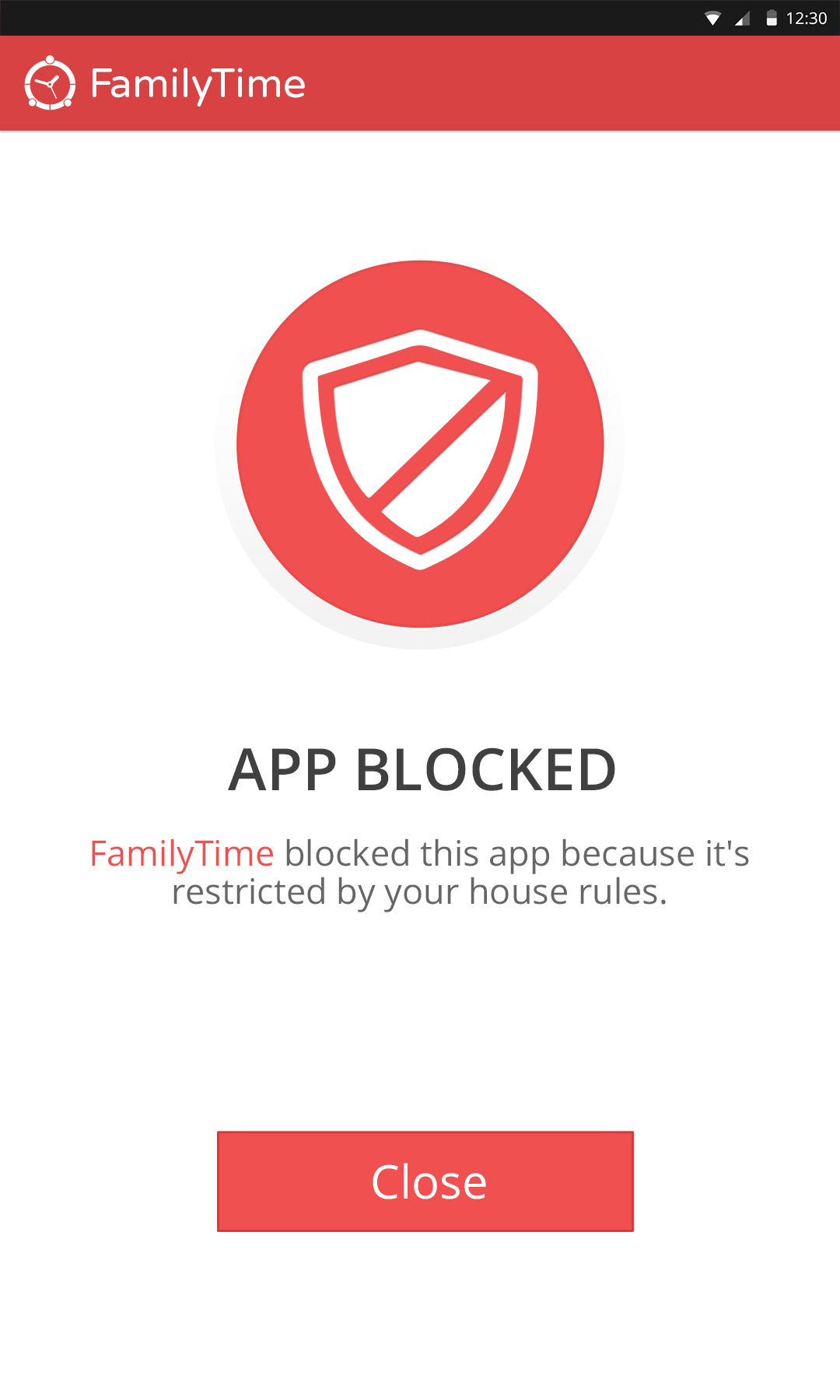
Stop the Madness; Limit Screen Time!
Now is the time when you took matters in your hands. Teens can’t help but scroll on and on 9Gag and binge watch all the funny videos on YouTube. But now you have a way to get them off their devices and reconnect with the reality! Put a stop to this addiction and limit screen time!