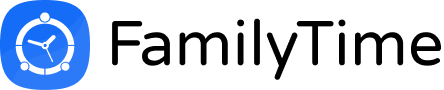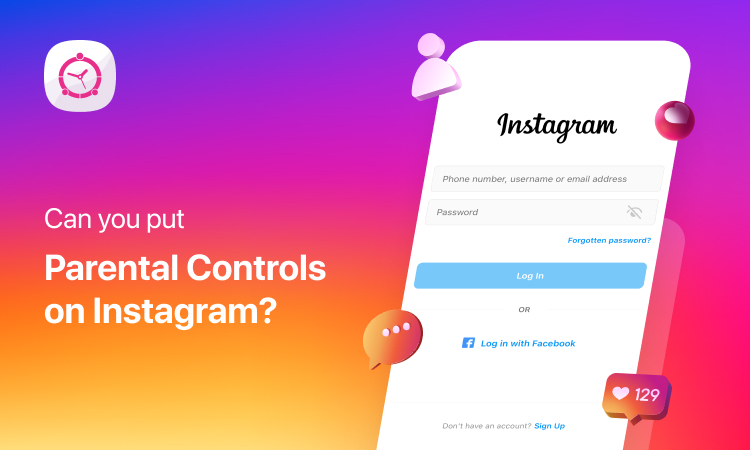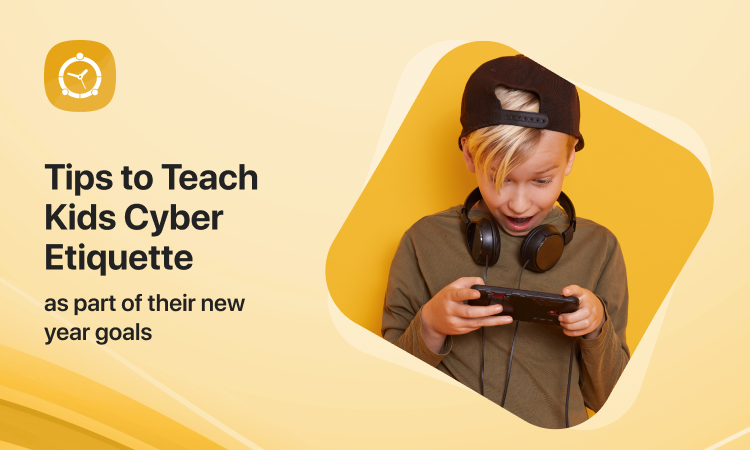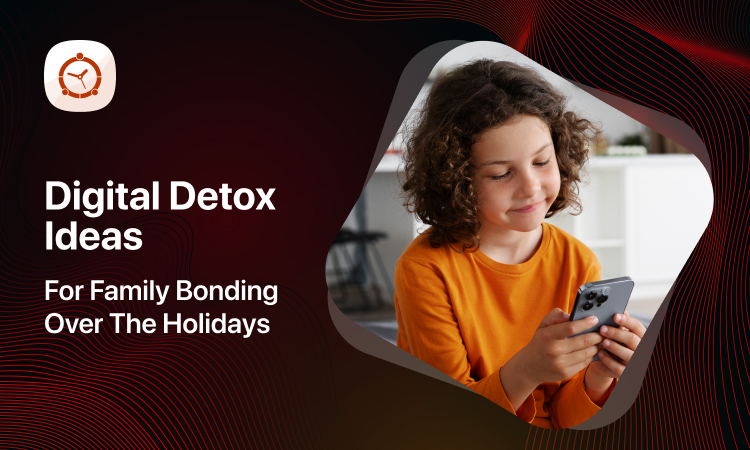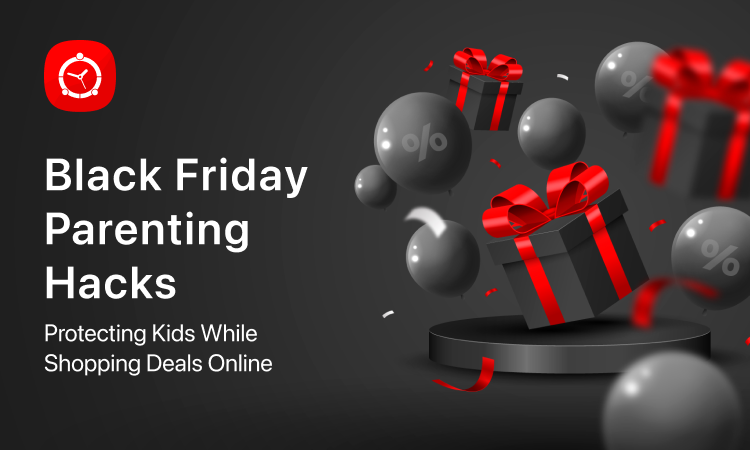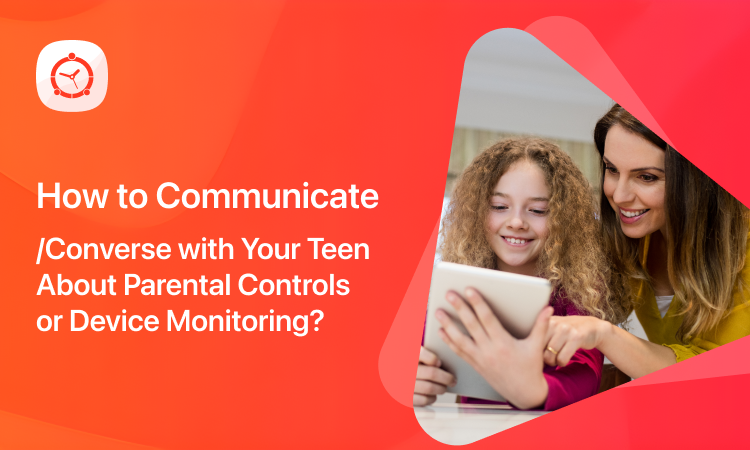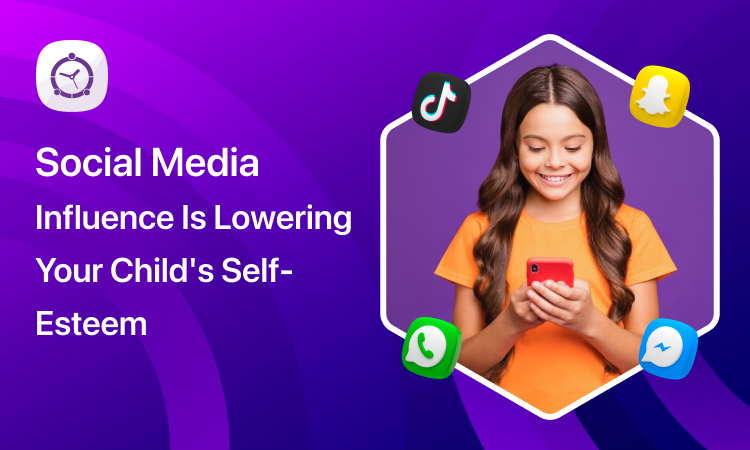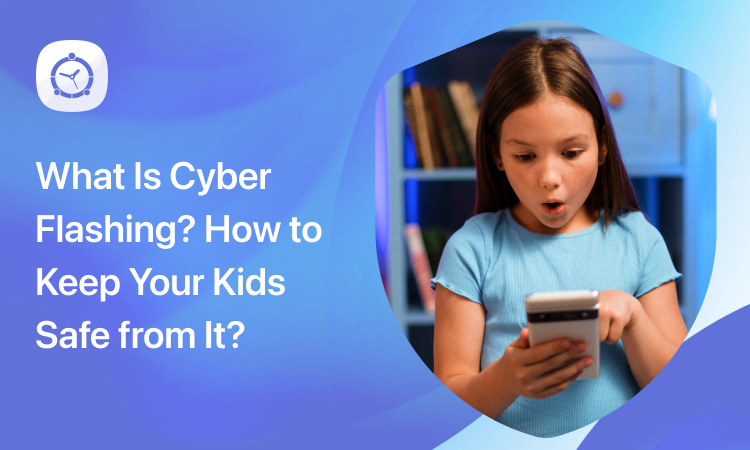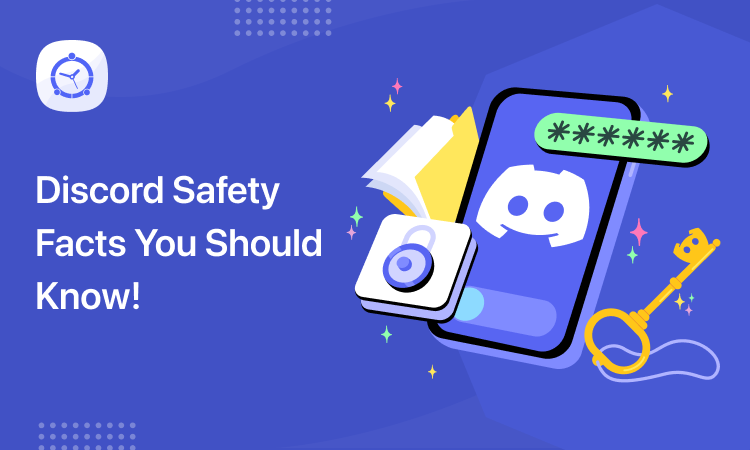If you ask your child about a favorite social media app, the answer will be Instagram. There is no doubt that this platform has captured the hearts and screens of millions of users, including kids and teenagers. While it’s a fantastic way to share moments and connect with friends, there are concerns about the content and interactions that young users might encounter.
To address these concerns, Instagram offers built-in parental control features. These Instagram parental controls empower parents to ensure a safer and more controlled experience for their children.
Why do you need Instagram Parental Controls?
The higher frequency of teenagers or young users of Instagram is not the ultimate reason for putting parental controls on the app. There are many other reasons that trigger the need for these controls. Let’s have a look at them.
Content Safety
Instagram is a vast platform with a wide variety of content. Parental controls allow you to filter out inappropriate content, ensuring your child is exposed to age-appropriate posts and videos.
Online Predators
Unfortunately, the internet can be a playground for online predators. Parental controls can help restrict contact with strangers and minimize the risks associated with unsolicited messages.
Screen Time Management
Just like the other apps, Instagram can be addictive. Your child may spend endless hours on the app scrolling through reels, feeds or posts. Parental controls help you set limits on screen time, ensuring your child doesn’t spend excessive hours scrolling through their feed.
How to Use Parental Controls in Instagram?
Thankfully, Instagram offers you built-in parental controls to manage the child’s usage of the app. Knowing the threats for the young users, the platform lets you access the best possible settings to avoid the issues.
Here’s a step-by-step guide to help you get started:
Step 1: Access Instagram’s Privacy and Security Settings
- Open the Instagram app on your child’s device.
- Tap on the profile icon located at the bottom right corner.
- Tap on the three horizontal lines at the top right to access the menu.
- Go to “Settings.”
- Select “Privacy” from the list of options.
Step 2: Activate Account Privacy
- Under “Privacy,” you’ll find “Account Privacy.”
- Toggle on the “Private Account” option.
- This setting ensures that only approved followers can see your child’s posts.
Step 3: Filter Comments and Messages
- While still in the “Privacy” section, scroll down to “Comments” and “Messages.”
- You can activate filters to block specific words or phrases in comments and restrict who can send your child messages.
Step 4: Restrict Accounts
- Instagram provides an option to restrict specific accounts that may be causing issues.
- Go to the profile of the account you want to restrict.
- Tap the three dots in the top right corner.
- Select “Restrict.”
Step 5: Manage Activity
- Instagram offers a “Your Activity” feature that allows you to set daily time limits.
- Go to “Settings,” then “Your Activity.”
- Set a daily reminder to help your child manage their screen time.
These built-in parental controls on Instagram provide a basic level of protection, but if you want more comprehensive monitoring and control, you might consider using a third-party parental control app like FamilyTime.
Using the FamilyTime Parental Control App
FamilyTime is a powerful parental control app that offers a wide range of features to keep your child safe online, including monitoring and controlling their Instagram activity. Here’s why you should consider using it:
Activity Monitoring
FamilyTime provides real-time monitoring of your child’s Instagram account, allowing you to see their posts, followers, and comments.
Content Filtering
You can set up content filters to block inappropriate content and ensure your child only sees what’s suitable for their age.
Screen Time Limits
FamilyTime allows you to set daily screen time limits for Instagram, ensuring that your child doesn’t spend excessive hours on the app.
Geofencing
You can create safe zones on the map and receive alerts when your child enters or leaves these areas, providing an added layer of safety.
App Blocking
If you feel that Instagram is becoming a distraction, you can temporarily block the app during study or sleep hours.
Bottom Line
Instagram offers some basic parental control features to help keep your child safe online. These controls are a good start, but for more advanced monitoring and peace of mind, consider using a dedicated parental control app like FamilyTime.
Remember, it’s crucial to have open communication with your child about the reasons for using parental controls and the importance of responsible online behavior. By combining the built-in Instagram controls with the additional features of FamilyTime, you can help ensure a safer and more enjoyable online experience for your child in 2023 and beyond.